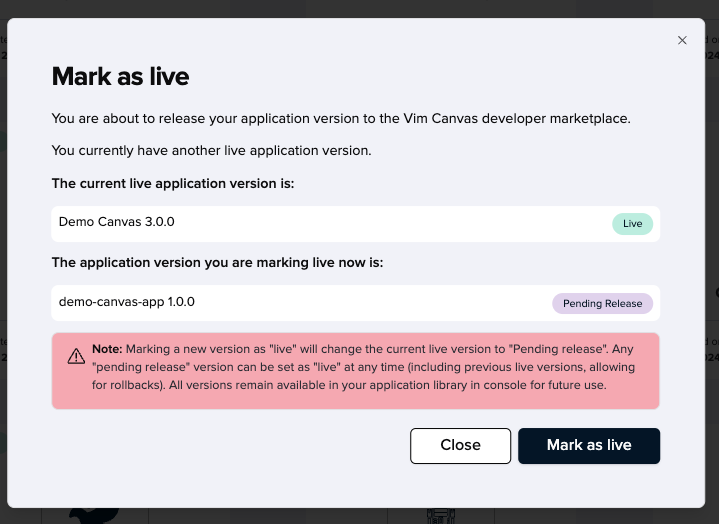Appearance
Submitting your application to review
Once you have thoroughly tested your application and confirmed its readiness for submission, you can proceed to the submission flow. This will allow you to then mark your application as live and make it accessible to the Vim network or your own network. Before it goes live, our team will review your submission to ensure it meets security standards and offers an great end user experience.
Submission for review will lock changes to this application version throughout the duration of the review. You can always duplicate the locked in review version to create a new application version.
The submission flow has three parts:
- Review information
- App store listing
- Security questionnaire
Review information
The details in this section are internal and solely shared with the Vim review team as part of the review process.
As part of the application review process, it is important for developers to provide detailed information to ensure their app is secure, functional, and integrated properly with the Vim platform. Here’s why each section of the form is necessary:
- Application information: This overview helps the review team understand the core use cases and functionality of your application. It ensures that the app aligns with Vim’s ecosystem and meets user needs.
- Demo user details: If your app requires authentication, providing demo user credentials allows the review team to access and test your app as an authenticated user. This is crucial for validating the app's functionality under real-world scenarios.
a. Provide the user username in the Username field.
b. Provide the user password in the Password field. - Patient details (Optional): If your app targets specific patient cases, please share relevant patient profiles to assist the Vim review team. If the patient is in your Vim Sandbox EHR, you can provide their first and last names, but do not share real PHI data.
- Testing instructions: Provide clear step by step instructions to follow to help the review team simulate your app's workflows in the Sandbox EHR environment. This ensures thorough testing of key features, making sure your app performs as expected across different scenarios.
- Video link: A video demonstrating your app’s use cases helps the review team understand your application’s functionalities and workflows quickly, allowing them to visualize the users interaction.
- Permissions usage for Vim Hub and EHR Resources: Detailing the features and data elements your app interacts with ensures that it’s accessing only the necessary permissions. This helps protect user data and ensures your app is compliant with Vim’s security and privacy standards.
- API Permissions: Providing a justification for fetching future clinic appointments helps ensure proper handling of clinic and user data, and maintains compliance with Vim's security and privacy standards. Appointments public API
- Technical point of contact: Provide a support dedicated email for efficient communication throughout the review process. It ensures that any questions or issues raised during the review are addressed promptly.
By providing this information, you’re helping the review team thoroughly assess your app's performance, security, and compliance. This step is crucial to ensure a smooth launch and a high-quality experience for end users.
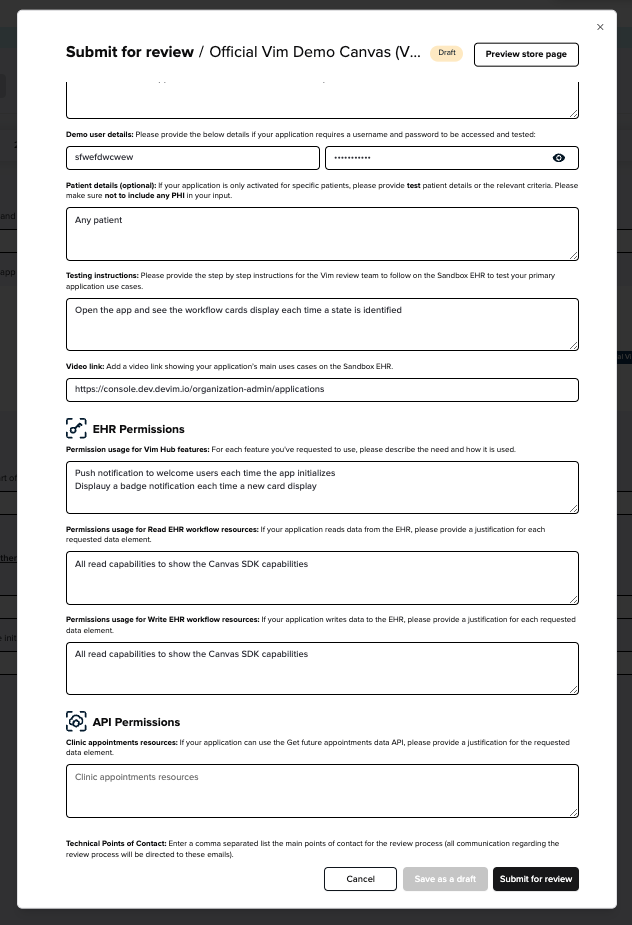
App store listing
- App store description: A brief, informative paragraph followed by key features to highlight what makes the app unique and valuable. The app store description provides potential users with a clear understanding of the app’s value proposition and functionality. This helps in attracting users and setting expectations.
Specs: Up to 3000 characters. - Short Description: Summarize the app with a short message and its main value. This acts as a concise statement shown in the app listing, helping users quickly understand the app's purpose and benefits at a glance.
Specs: Up to 120 characters. - Images (Optional): Provide up to 5 screenshots showcasing the user experience. Screenshots help users visualize the app's interface and functionality, offering a preview of what to expect.
Specs: PNG/JPG/JPEG files. Recommended size: 1920X1080 px. - Resources:
a. Developer Name: The developer's name ensures proper attribution and allows users to identify the company or individual behind the app. Please contact the Vim support team to edit your developer name.
b. Developer Address: Provide your developer valid address to ensure transparency to end users. Please contact the Vim support team to edit your developer address.
c. Contact Phone Number: Provide your developer phone number to ensure transparency to end users. Please contact the Vim support team to edit your developer phone number.
d. Contact Support Email: Add your developer's support email for users and the Vim team to contact the developer for troubleshooting or customer support. - Legal:
a. Privacy Policy Link: Add your privacy policy url link to inform users how their data will be used and protected, a crucial part of compliance and user trust.
b. Terms of Service Link: Add your terms of service url to outline the legal agreement between the user and the developer regarding the app’s use.
c. Business Associate Agreement (BAA) Link: Add your BAA url to inform your end users how you handle Protected Health Information (PHI), and ensuring HIPAA compliance and detailing responsibilities between your application and end users. - Buttons (Optional):
a. Primary Action Button Text and Link: Add your primary button text and link to showcase more information or a demo of the app, enhancing engagement.
b. Secondary Action Button Text and Link: Add your secondary button text and link to showcase more information or a demo of the app, enhancing engagement. - CategoriesA: Assign up to 3 categories (tags) to help users identify the app’s main values and functionalities. If you would like to add a category not listed, please let us know at [email protected].
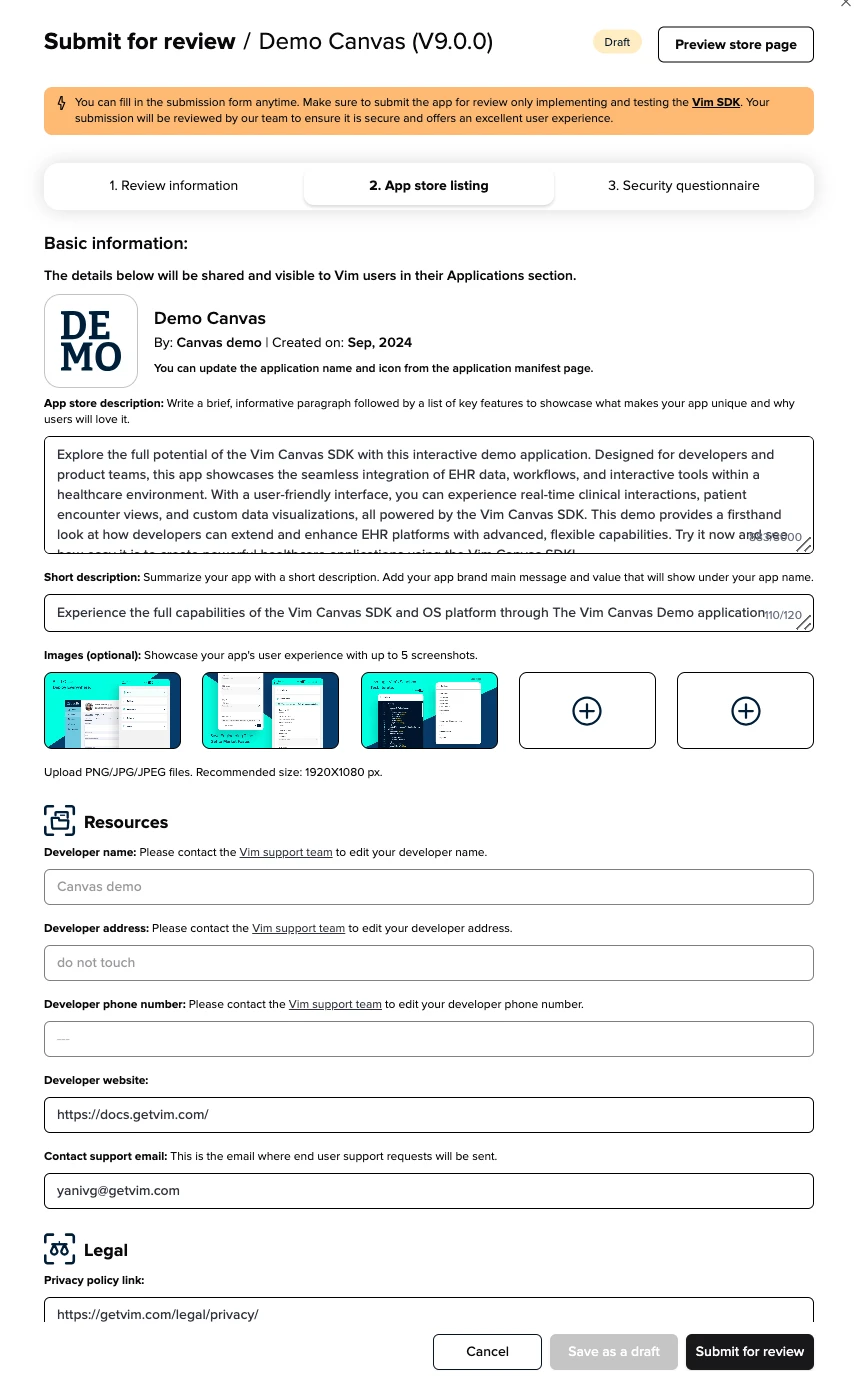
Security questionnaire
As part of the app submission process, developers must complete the security questionnaire to ensure transparency regarding the security and compliance measures of their application. While the Vim team reviews all applications for basic functionality and security, we do not endorse or certify any app. The information provided in the security questionnaire is owned by the developer and will be displayed in the "Applications" section, offering end users visibility into the app's security practices. This helps build user trust and ensures clarity around data protection measures.
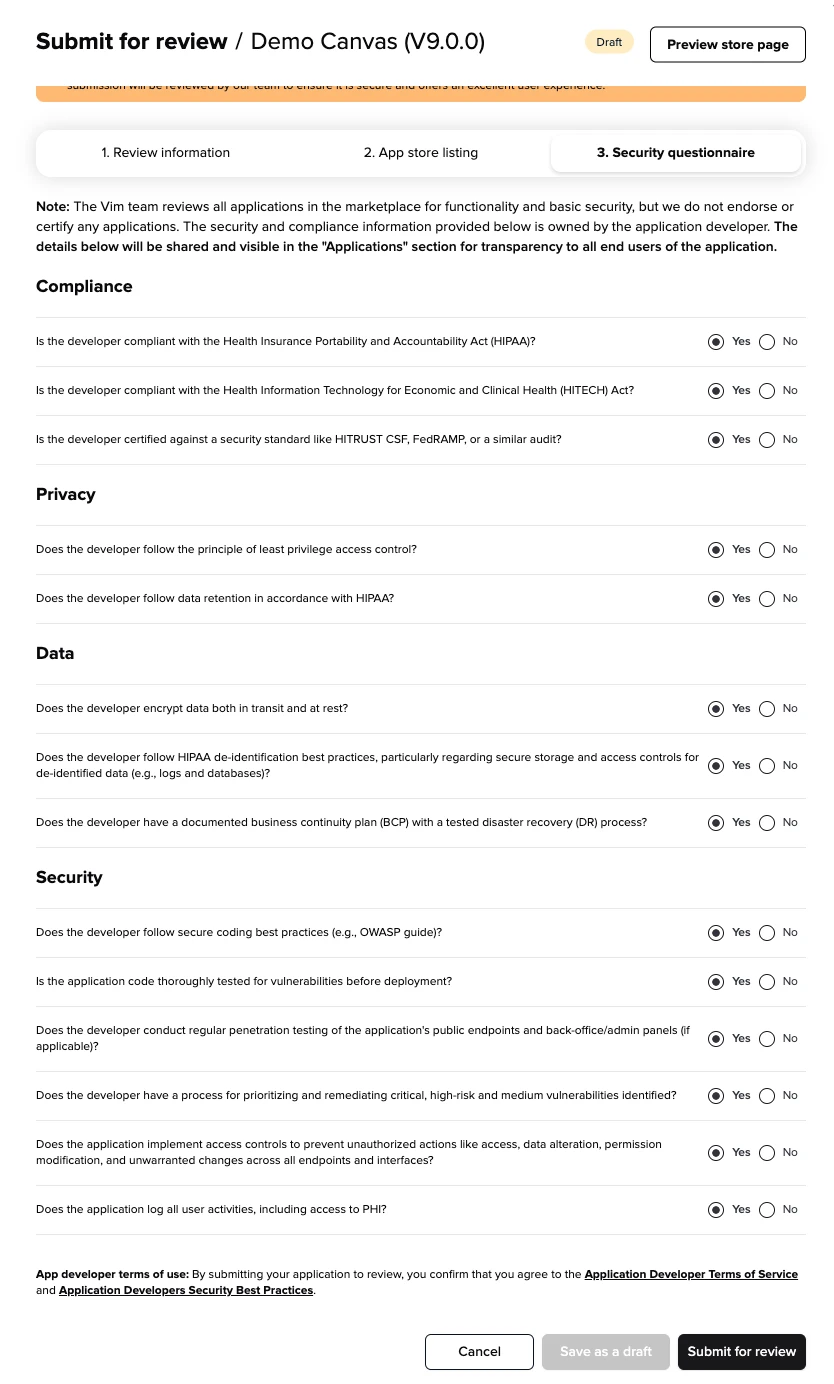
Preview your application store page
Before submitting your application for review, you can preview how your application hub page will display to Vim console users. On the Applications tab, providers will see their list of installed applications and each installed application has a dedicated page that acts as a central hub for key information. The page includes essential information about the application information and brand, description, permissions, security & performance, developer additional information, CTA buttons to more details such as training, video or other relevant information and more. It also gives app developers an opportunity to present their applications in the best light, fostering trust, transparency, and engagement with users.
- The application settings will be presented in this page under the "Settings" tab, where administrators can access and configure your application.
To preview your application store page:
- Click on Manage versions from the Applications tab.
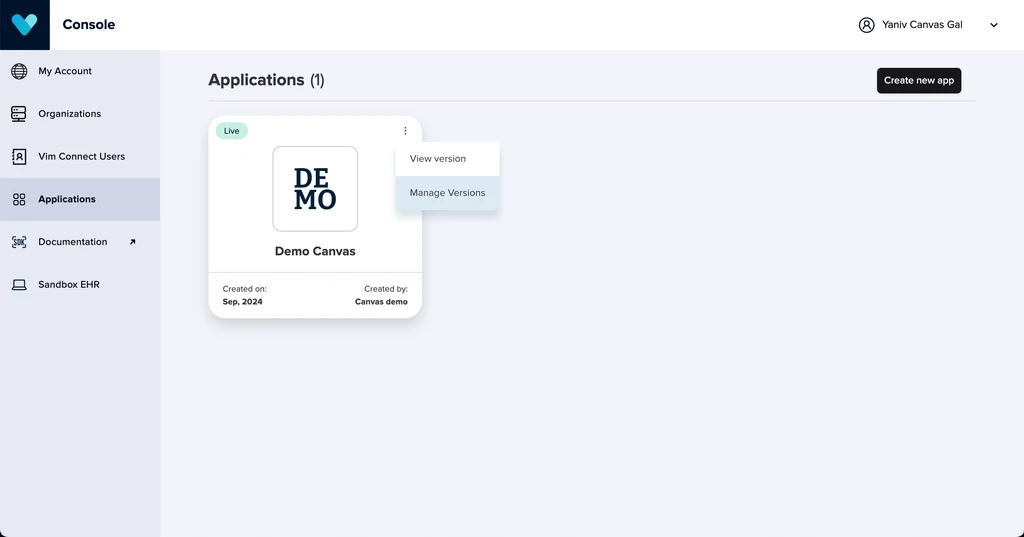
- Click on the specific version you want to preview your store page.
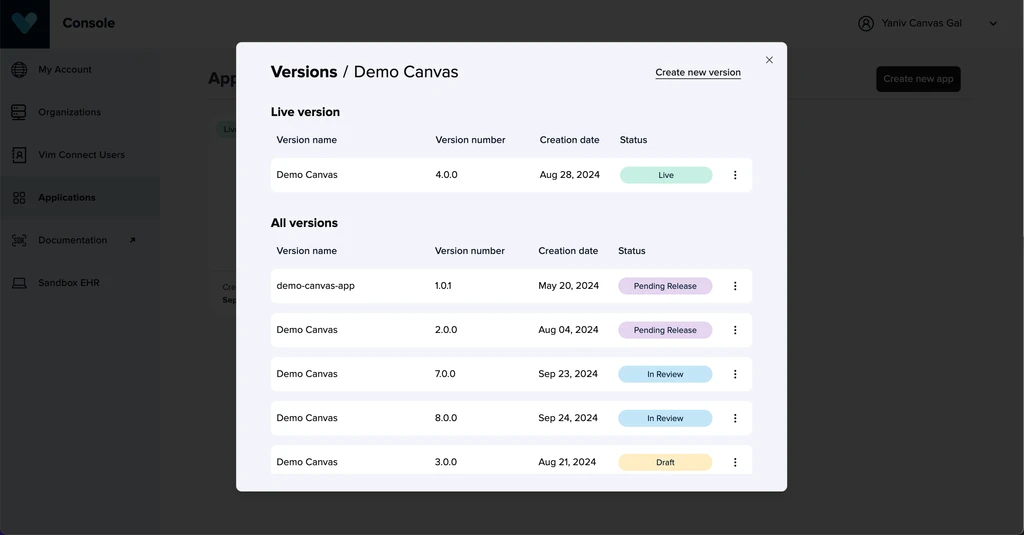
- Click on Submit for reviewsubmit review
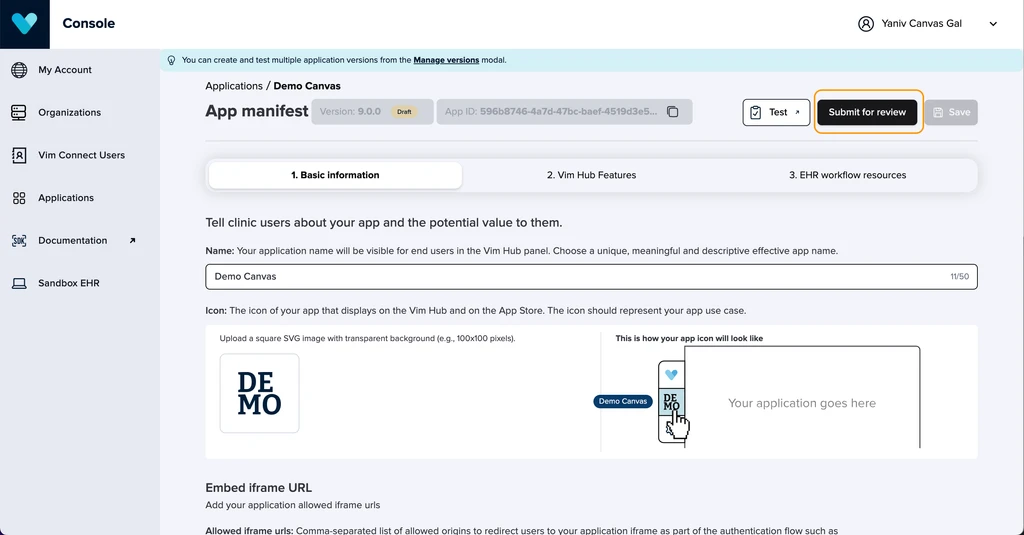
note
TIP
If your application is in review, pending release or live, you won’t be able to edit the submission form. You can always click on View submission form to preview the store page or duplicate the current application version to edit the submission form and store page.
- Click on Preview store page.
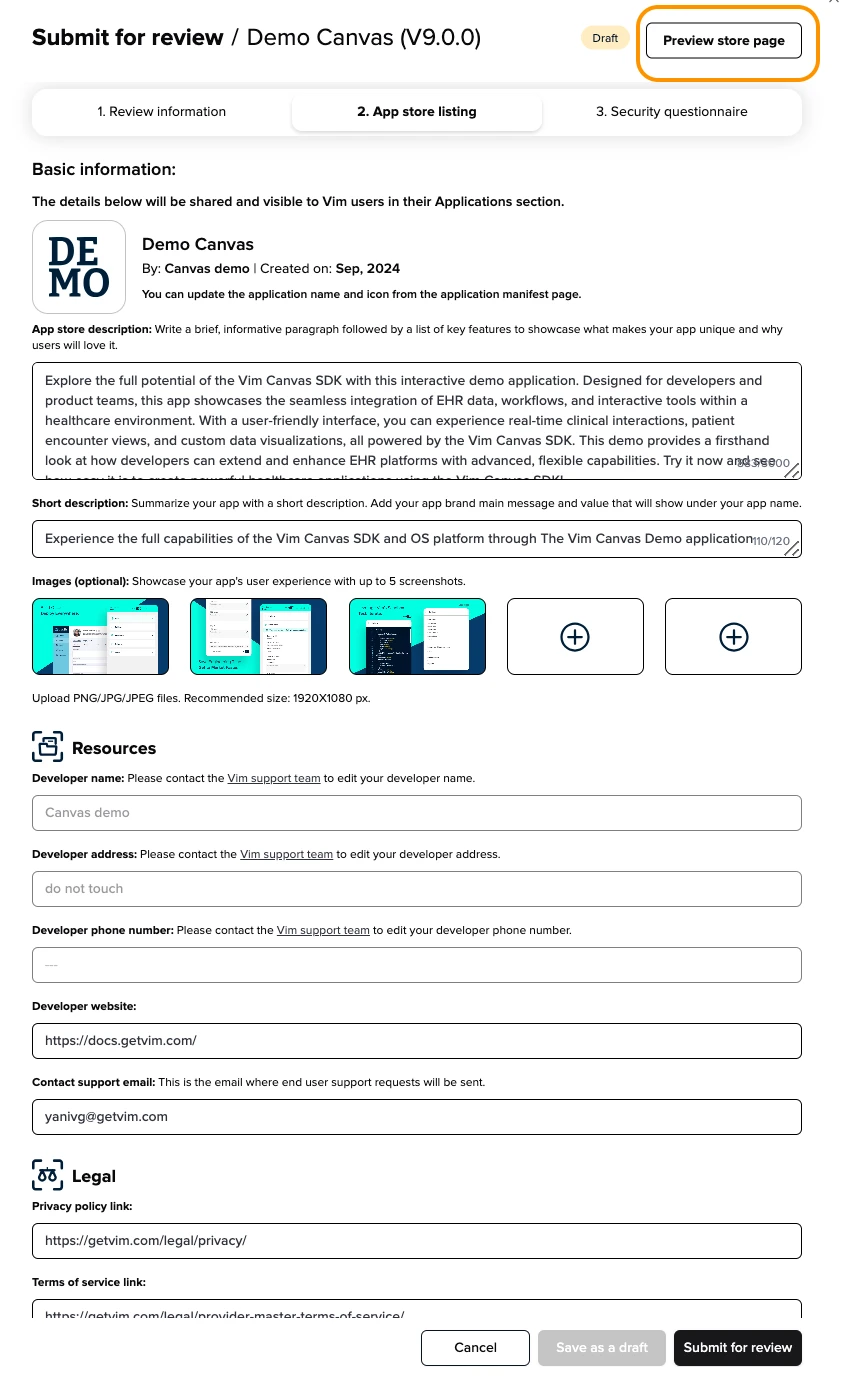
- You will see how your application store page will display to Vim console users.
note
TIP
Note the application settings at the bottom of the page.
Changing settings example:
Default view
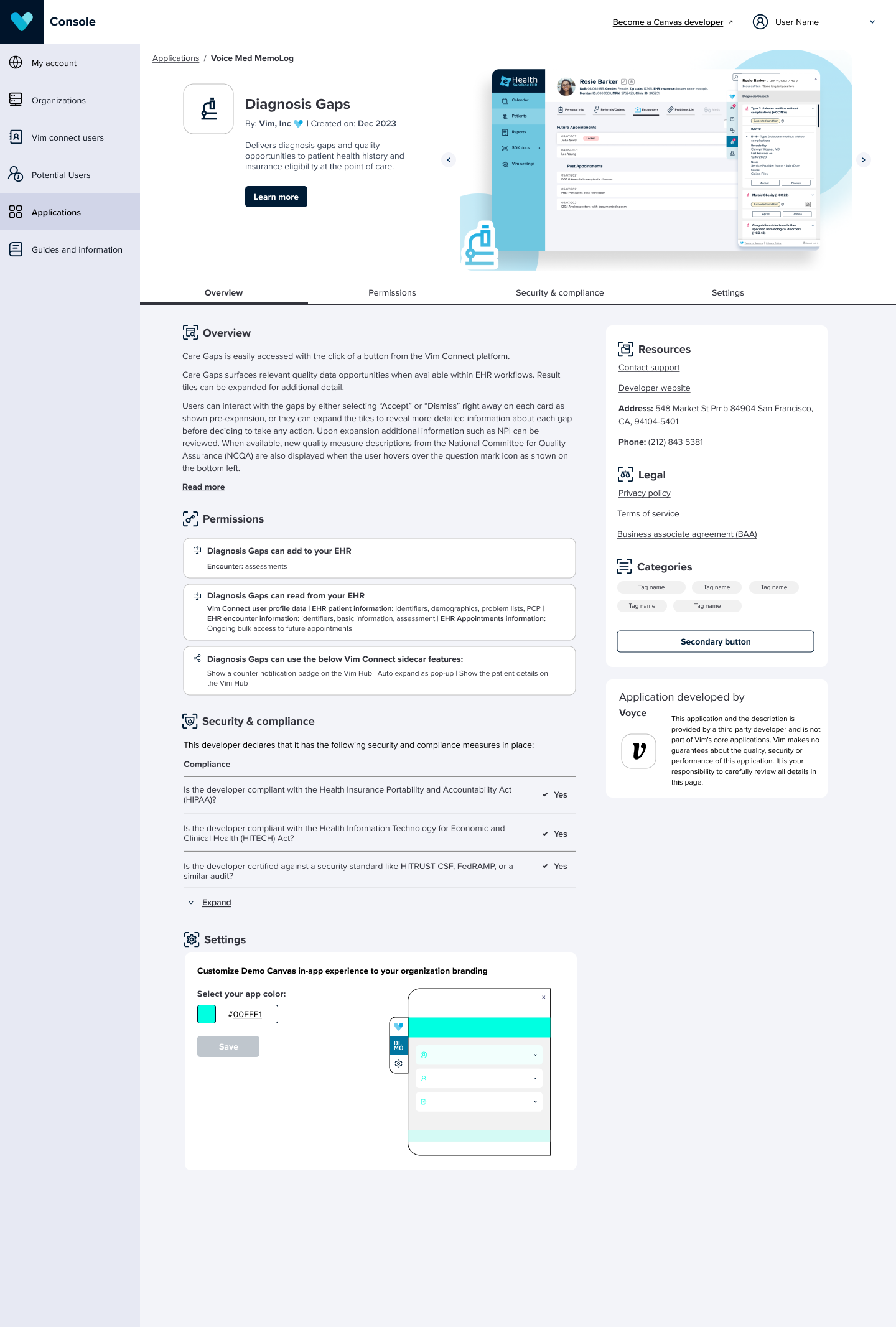
Changing settings
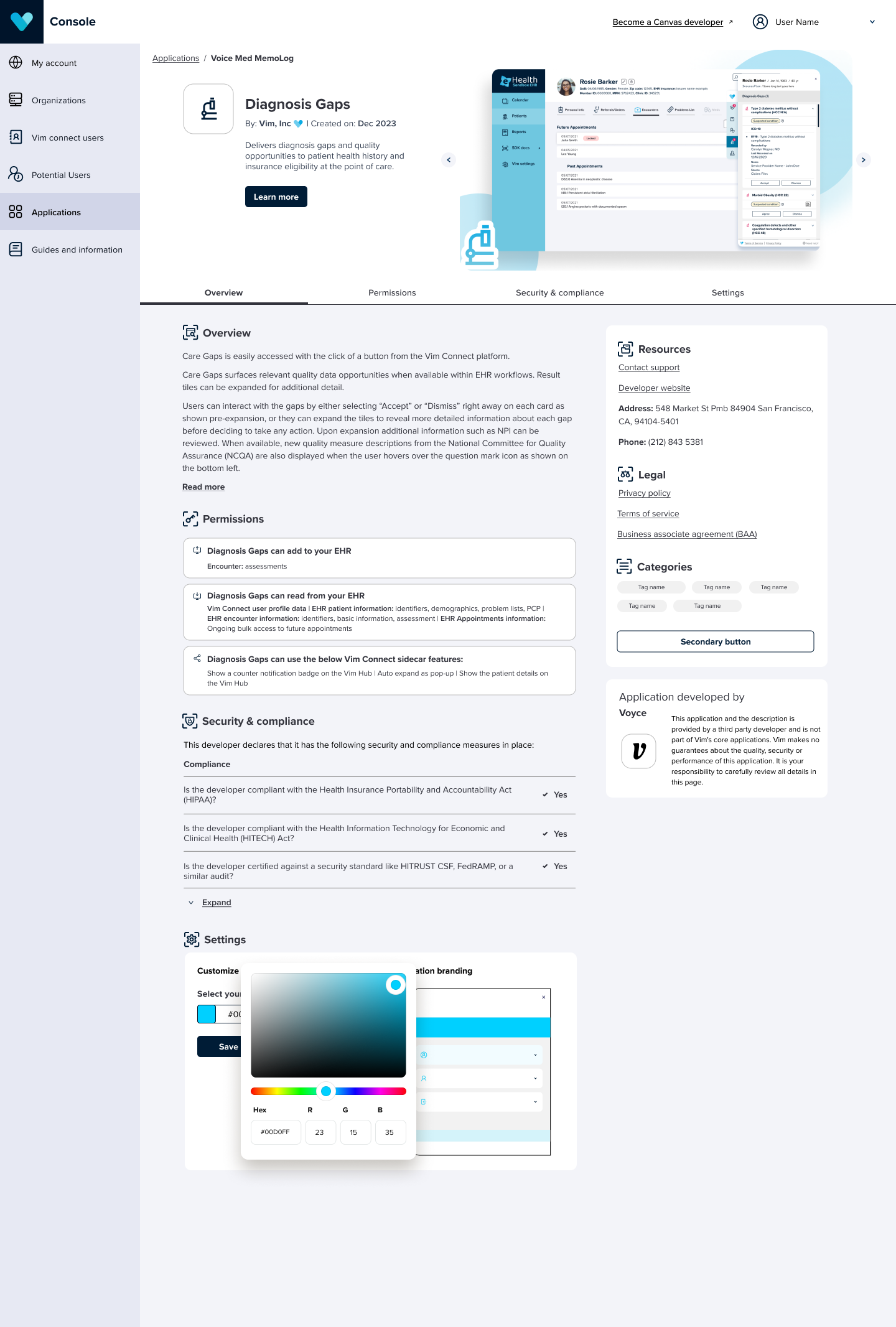
Settings changed successfully
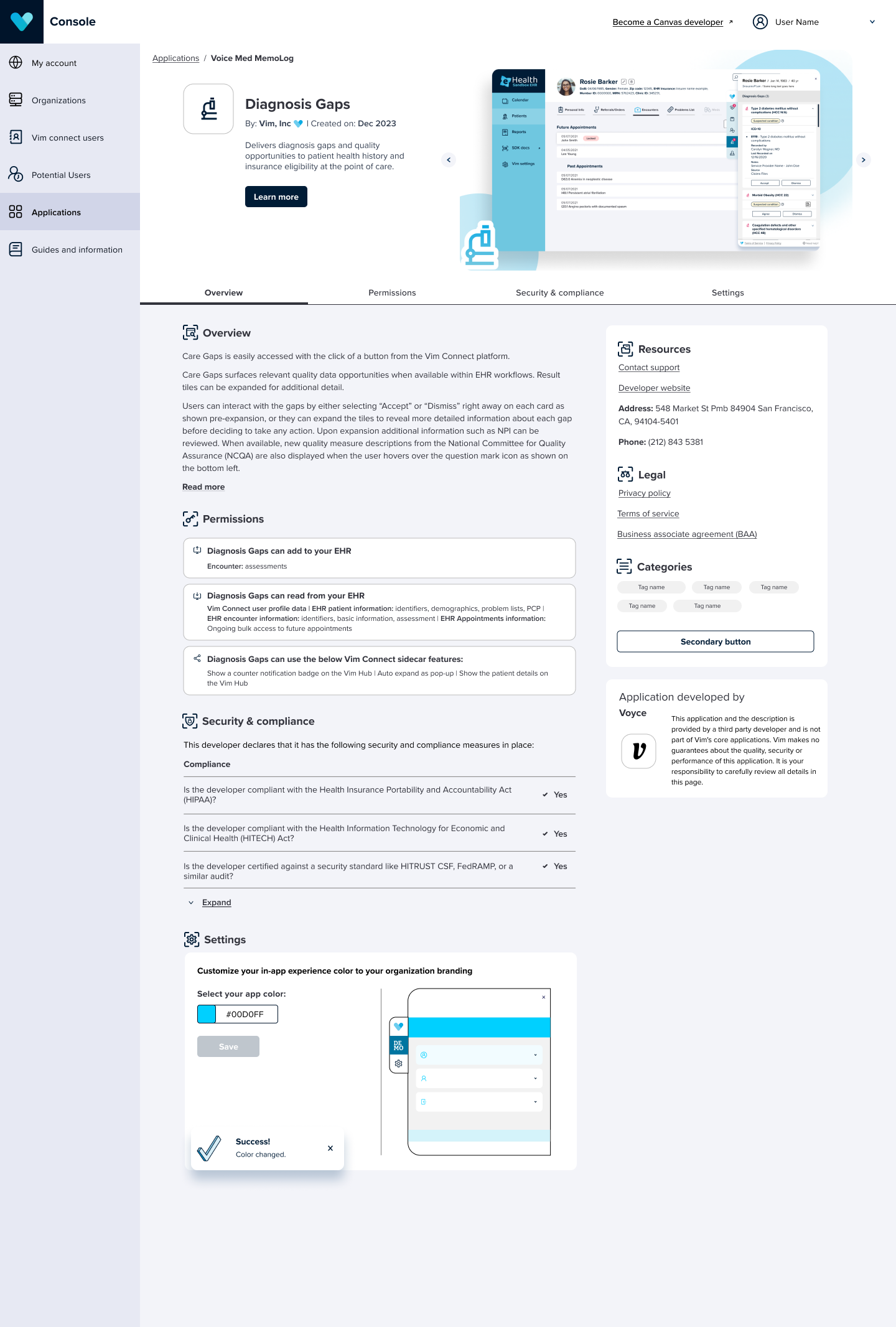
Marking your application as live
Once your application has been reviewed and approved by the Vim review team, you can publish it to make it available to end users.
To publish an application:
- Click on Manage version from the Applications tab.
- Click on the action menu on the specific app version you want to publish.
- Click on Mark as live.
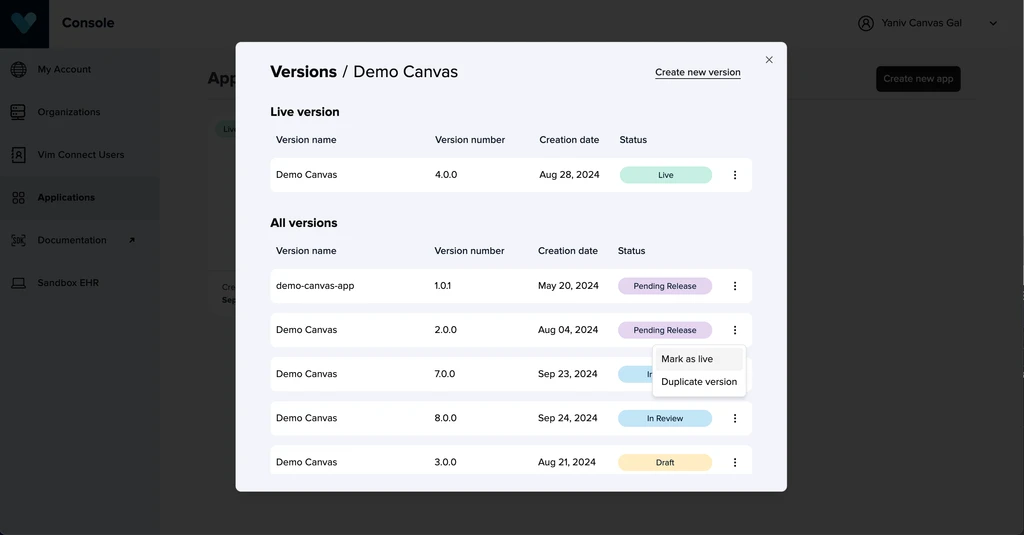
- On the confirmation modal, click on Mark as live.
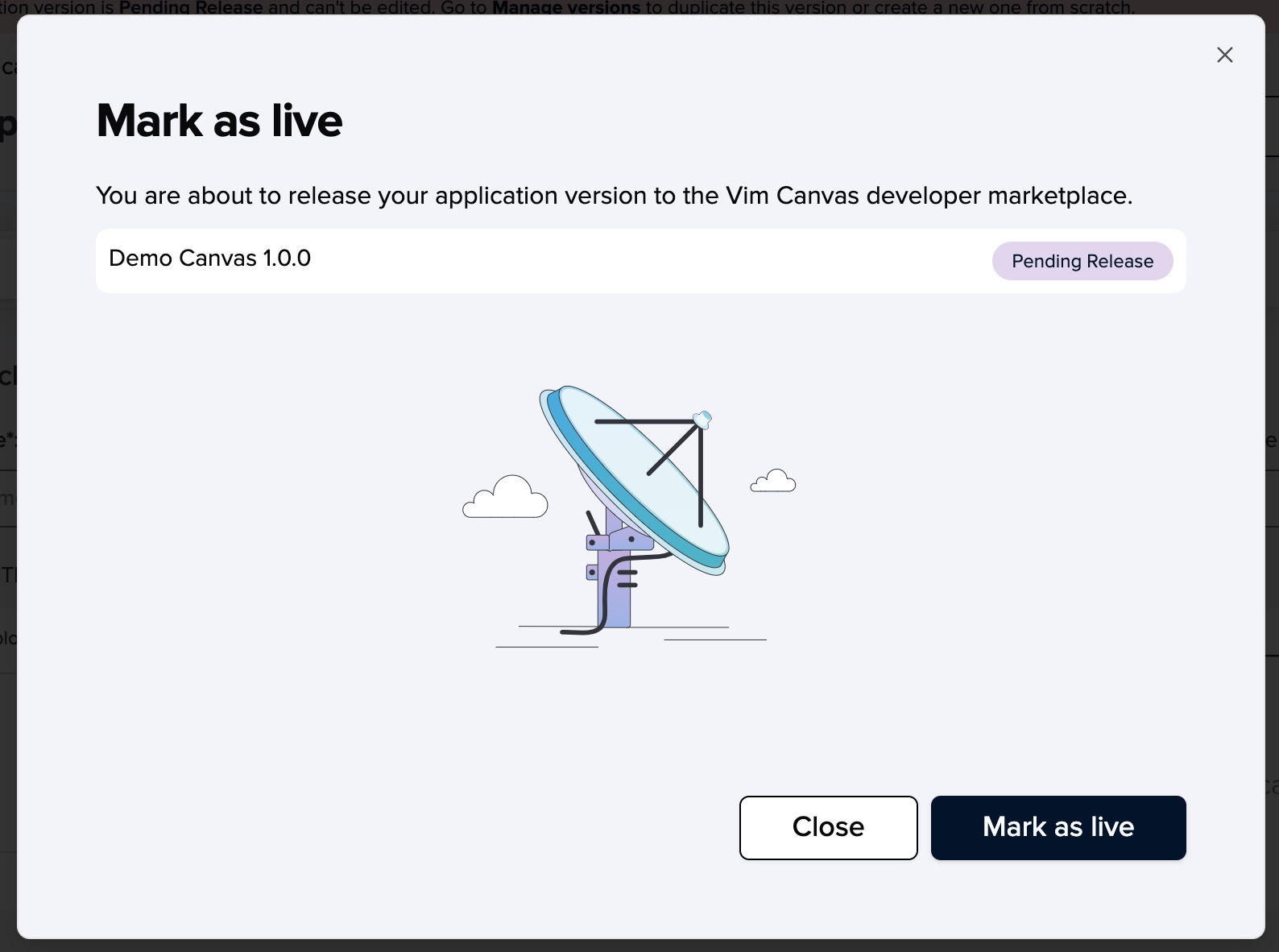
note
TIP
You can only have one live version at a time. When you mark a pending release version as live, the current live version will return to pending release status. Any pending release version can be set as live at any time (including previous live versions, allowing for rollbacks). All versions remain available in your application library in console for future use.