Appearance
Vim Canvas: onboarding guide
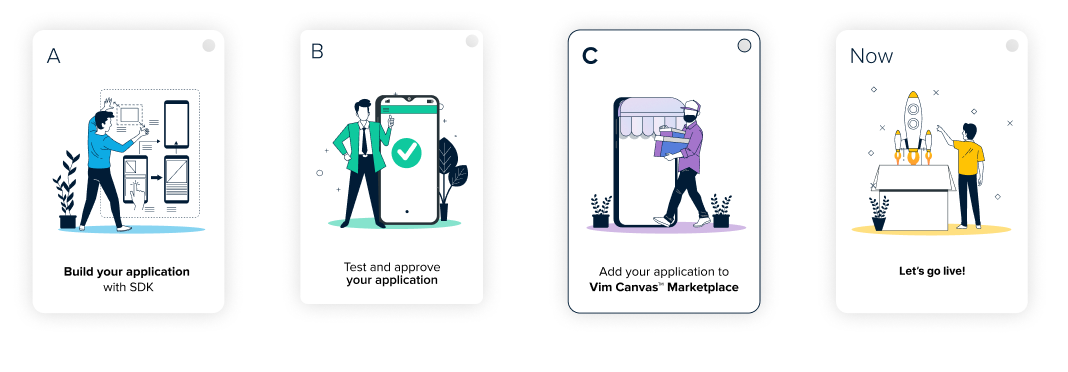
Hey! 👋
Vim Connect seamlessly integrates your app into the EHR workflow.
It's easier than you think!
Here's a breakdown to make the process smooth and simple.
Vim Connect provides a seamless integration of your application into the EHR workflow, enabling scalable onboarding at both the practice and individual user levels. This guide outlines flexible onboarding strategies and step-by-step implementation support to accelerate network growth.
Invite your network to Vim
Set up and install the Vim platform for your network so you can access your app directly within your EHR workflow
There are two primary onboarding options:
Practice-level onboarding – Designed for practice-wide deployments with centralized user management.
Individual user onboarding – Ideal for lightweight, self-service access by solo users.
Add your app to existing Vim users
Expand your network through the Vim Connect Application Marketplace:
Apps set as public can be discovered and requested via the Vim Application Marketplace. See the Vim Connect end user experience here.
Activation flows differ depending on whether the app is at the individual-user level or at the practice level:
User-level apps: Triggered by a single user within a practice access requests; if you choose to allow a free trial, as explained here, that will include a 30-day free trial with usage-based billing thereafter.
Practice-level apps: Triggered by the clinic champion or a single user. Require practice engagement, BAA execution, and organizational activation before launch.
Invite your network to use your app through Vim
Onboarding options:
With Vim, you can onboard new practices or individual users. See the details below to help determine which method best suits your app’s needs.
1. Practice-level onboarding
When to use:
This method is ideal for apps designed to be implemented at the organization level. Use this path when you're onboarding a new practice that will have multiple users.
Key Features:
- The practice is added as a unit, and you will see all associated users grouped together.
- Basic practice information is required during onboarding.
- The practice Champion will have access to manage users within the practice.
- It's easy to add additional users within the same practice.
2. Individual user onboarding
When to use:
This is a self-service method for apps meant for individual users rather than entire practices.
Key Features:
- No setup required—users can install and use Vim via a link we provide.
- Users appear individually in your end (not grouped by practice).
- There is no user management at the practice level.
- Fast and lightweight onboarding option for solo users.
Expand your network through the Vim Application Marketplace
When a request is submitted to add your application via the Marketplace, the process will depend on your app type, whether it's designed for individual users or at the practice level.
A. User-level app workflow
When a user requests access to your app and your application is set at the user level, enabling a free trial (if chosen) will activate the application for that user.
Please see the standard workflow outlined below.
Note: After the 30-day free trial period, Vim will only charge for authorized users. If you wish to avoid billing for a specific user, make sure to mark that user as unauthorized before the trial ends.
Activation & user assignment:
- Vim will confirm that the practice has an updated Vim Terms of Service (ToS) on file.
- The practice’s Champion(s) will be notified that your app is being added.
- Vim will add your app and assign it to the requested users.
Below is the trial process. Apply it only if the app is marked as “Free Trial” in the manifest submission form.
30-days free trial:
- All Marketplace users will begin with a 30-day free trial.
- Vim will not charge for usage during the trial period.
- You are responsible for managing the trial experience on your end.
- User data will be passed via the SDK—ensure users are authorized within your system.
- Use this time to gather feedback and prepare for post-trial engagement.
After the 30-days trial:
- If payment isn’t in place, you can:
- Deauthorize the user (they’ll lose access and won’t be billed), or
- Continue to set up payment authorization to keep them active.
- Vim will charge only for authorized users after the trial.
B. Practice-level app process
When a user requests access to your app, if your application is on the organization level, Vim initiates a review & activation flow to ensure proper agreements are in place before enabling the app. You’ll first receive a notification from Vim about the request. It’s your responsibility to engage the practice, complete a BAA (Business Associate Agreement), and establish a commercial relationship. Once the BAA is signed, you’ll confirm with Vim that the app is ready for activation and proceed to activate the app for the practice's users.
Review & activation flow:
Notification: Vim will inform you of a new request.
Practice agreement: You are responsible for contacting the practice, signing a BAA, and establishing a commercial relationship.
Confirmation: Once the BAA is signed, you’ll confirm with Vim that the app is ready.
Practice agreement: Vim verifies that the practice has signed the latest ToC and notifies the practice Champion.
Activation: Vim will activate the app and assign it to the practice’s users.
Vim resources and support for onboarding
The Vim Resources team will be happy to assist you with onboarding during the initial phase, until you are ready to lead independently.
Support structure:
- First 5 practices: Led by the Vim team, while your team observes and learns.
- Next 5 practices: Led by your team, with Vim providing backup support as needed.
- Once all 10 practices are live, we will hold a wrap-up meeting to:
- Share a report confirming all 10 practices are live.
- Include the number of active users.
- Answer any remaining questions.
- Ensure your team has full access to Vim’s Knowledge Base and additional onboarding resources.
Need help?
For questions about onboarding, activation, technical setup, or troubleshooting:
Email: [email protected]
